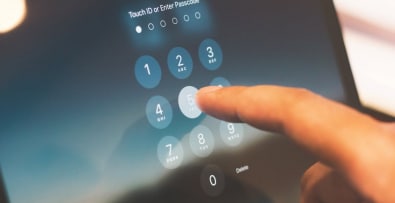Knowing all the traffic data for your e-commerce site is the best way to perfect your sales strategy, improve your SEO and increase your sales.
To achieve this, it’s essential to use Google Analytics for your e-commerce site, as it’s a comprehensive, high-performance data-gathering tool.
Here’s how to install the Google Analytics module on your Prestashop store.
What is Google Analytics and how do I create an account?
Google Analytics is a free tool provided by Google that enables you to analyze a wide range of data relating to your site: origin and number of visitors, time spent on the site, number of clicks, bounce rate, etc.
To access this data, the first step is to create a Google Analytics account. 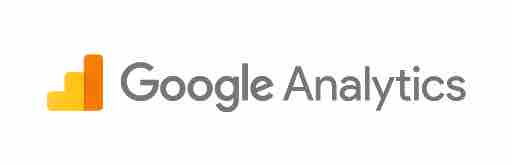
- Visit http://www.google.fr/analytics/;
- Create your free account.
If you already have a Google account, log in and go directly to Google Analytics ; - Fill in the details of the site you wish to follow: URL link, business sector, etc.
- Take the tracking ID which Google will then provide you with.
The tracking ID or tracking number enables you to install Google Analytics on Prestashop and collect all data relating to traffic to your online store.
Configuring the Google Analytics module on Prestashop
Prestashop already has a Google Analytics module that you can easily install.
Here’s how to install and configure it:
- Connect to the back-office of your Prestashop store;
- On the left-hand side panel, click on “Modules and services”;
- In the search bar that appears, type “Google Analytics” ;
- Once you see “Google Analytics” with the “official” registration, click on “configure” or “install” if you haven’t already done so;
- You must then insert the tracking number (tracking ID) in the “Google Analytics Tracking ID” field and save.
More recent versions of Prestashop may not display the Google Analytics module.
If it is not present in Prestashop, you can download it directly from Prestashop.
Once the file has been downloaded, return to your Prestashop back office.
Then go to the “modules and services” page as described above, click on “add module” in the top right-hand corner, and select the downloaded module.
Once you’ve completed these steps, you can configure Google Analytics by adding your tracking ID. 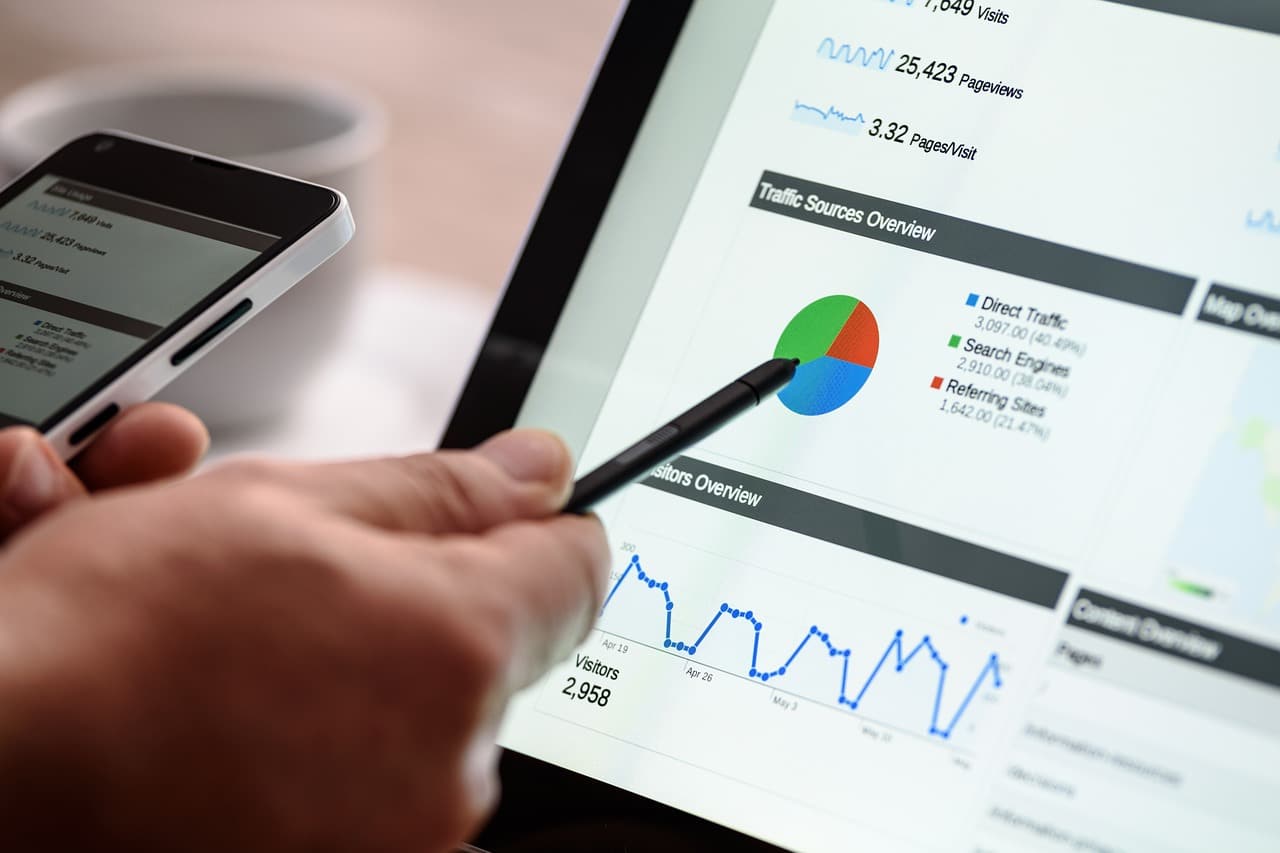
Install Google Analytics manually on PrestaShop
Depending on the configuration of your Prestashop theme, the automatic installation of Google Analytics may not work correctly on your Prestashop store.
You’ll need to install it manually.
To do this, log in to your Google Analytics account and in “Admin”, go to the middle column.
Click on “Tracking information”, then on “Tracking code”.
An HTML code will appear on the right, and you need to select all the code in order to copy it later.
Access your FTP and go to “themes”.
Select the name of your theme and retrieve the “header.tpl” file.
Using a text editor, add the code retrieved from Google Analytics to the “header.tpl” file, adding the {literal} tag at the beginning and {/literal} at the end of the code.
Finally, update this file in your FTP.
You may need to clear your cache for the changes to take effect.
Go further with Google Analytics Prestashop
Access statistics via your Prestashop dashboard with Google Anaytics API v3.0
You can view your online store’s statistical data in your Google Analytics account.
However, you can also consult them directly from your Prestashop dashboard by installing the “Google Anaytics API v3.0” module.
This only works if the “Google Analytics” module is already installed and functioning correctly.
Here’s how to set up your Google Analytics v3.0 API on Prestashop :
- On the “modules and services” page of your back office, find the Google Analytics API module with the “official” label and install it;
- Then choose version v3.0, which is the most recent, and save, then move on to configuration;
- You’ll then have access to a step-by-step tutorial on the page to enable you to obtain the information you need to fill in for configuration using your Google API ;
- Enter the required information (customer ID, customer secret and profile) and click on “Save and authenticate”.
This gives you access to your e-commerce site’s visitor statistics without leaving the Prestashop dashboard.
Please note, however, that this feature is not available for all versions of Prestashop.
Obtain statistical data on sales and turnover
Once you’ve installed Google Analytics, either automatically or manually, on your Prestashop store, you’ll have access to a wealth of statistical data.
However, this data will be limited to traffic and will not provide information on the number of sales or turnover.
To go further and refine your Google Analytics data, go to your account, then to “Admin”, then in the third “View” column, click on “e-commerce settings”.
Activate e-commerce and then e-commerce reports to obtain more elaborate data on your e-commerce site.
This will provide you with additional statistics to further refine your sales strategy.
In conclusion about Google Analytics Prestahop
Google Analytics is a powerful tracking tool for any e-merchant.
If you need assistance configuring your Google Analytics Prestashop or any other e-commerce store development needs, don’t hesitate to contact me. As a Prestashop expert for over 10 years, I’d be delighted to help you with your e-commerce project.