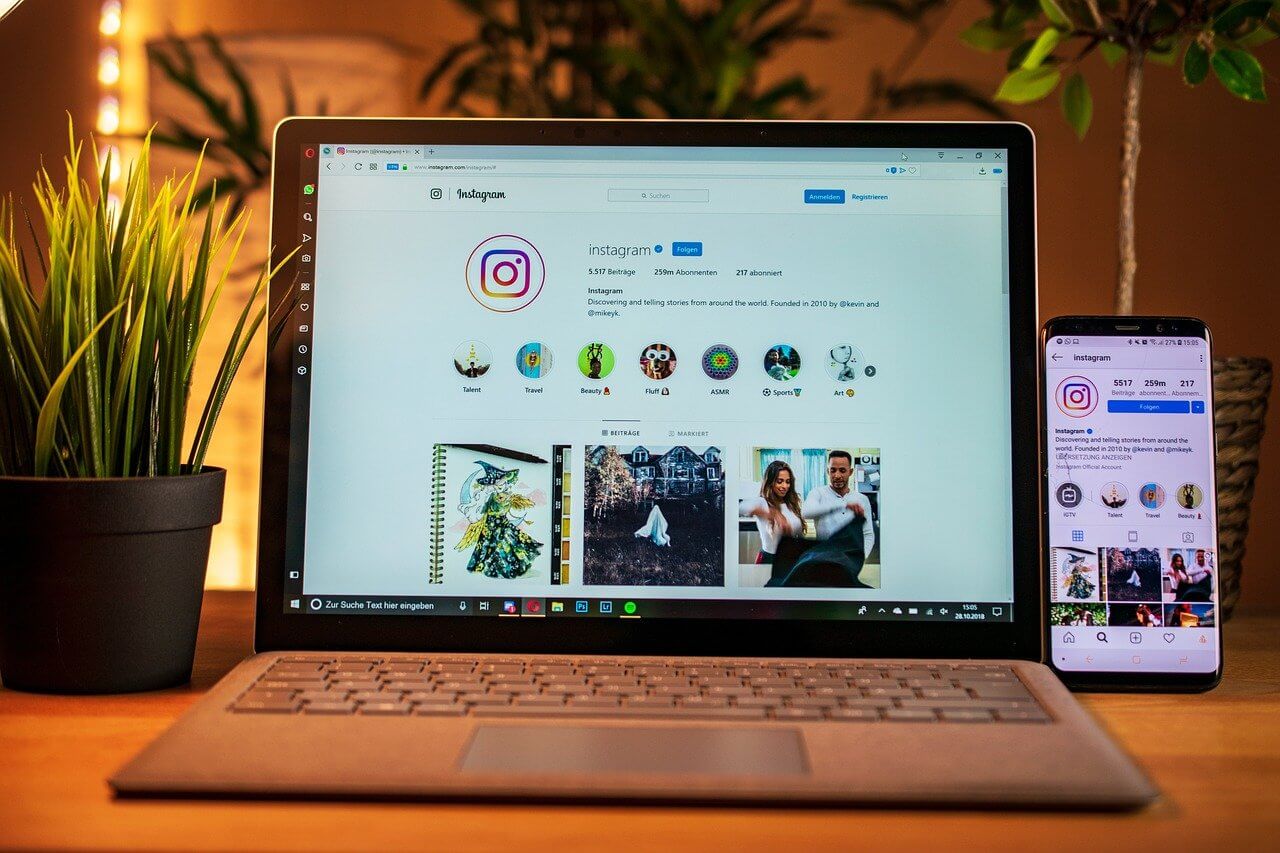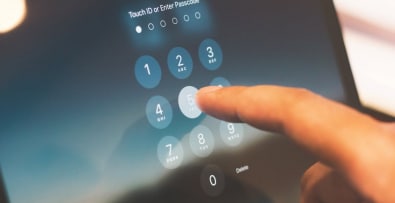Do you have an e-commerce site created with the Prestashop solution?
Would you like to promote your online store using Instagram?
Discover the best practices for selling on Instagram with a Prestashop store. 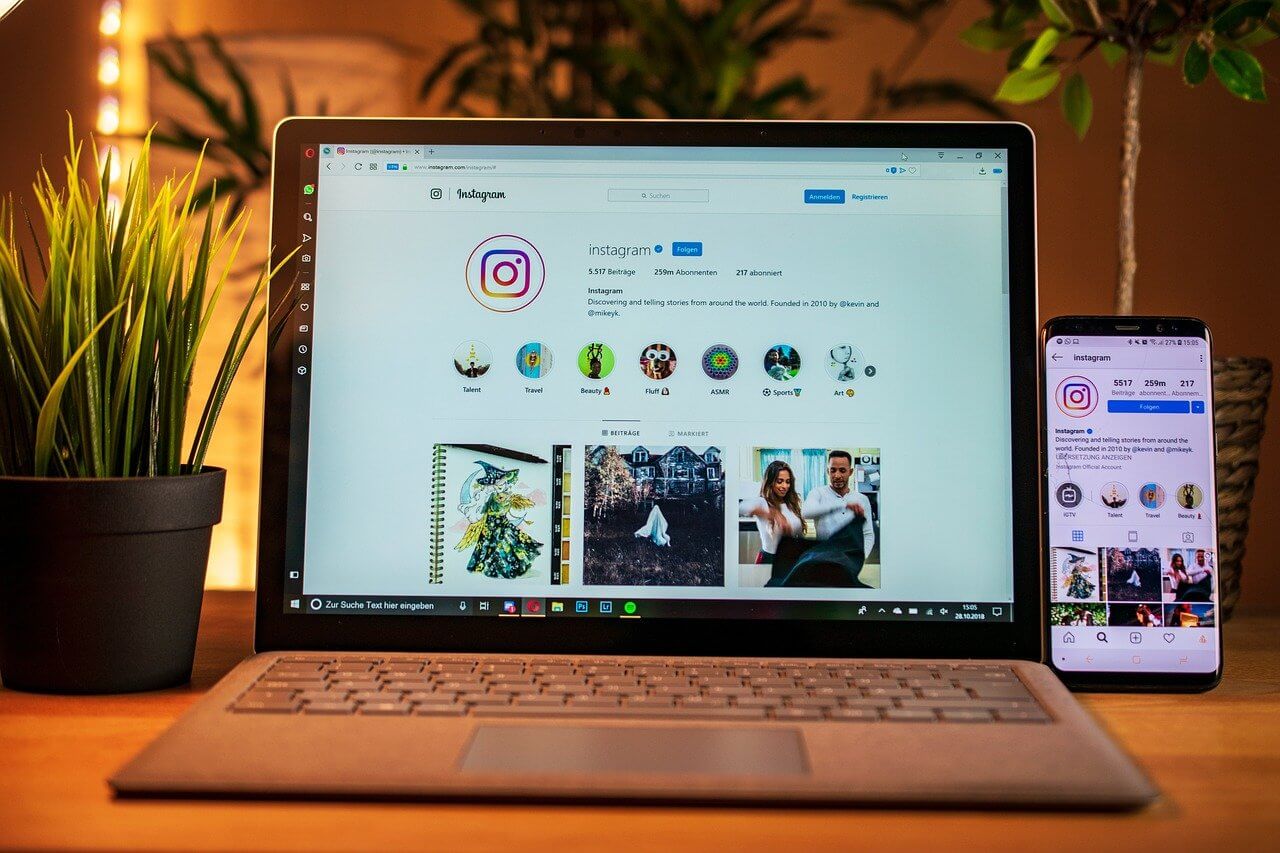
Why use Instagram to sell on your Prestashop store?
Using a social network as a sales channel is an effective digital marketing strategy.
And the figures don’t lie.
According to a report published by Accenture in 2022, 64% of users will buy products via social networks.
According to the same study, transactions on these platforms amount to some $492 billion.
This figure is set to triple by 2025, according to the consulting firm.
With over 1.47 billion active users worldwide, Instagram is a powerful lever for generating more sales.
Thanks to the Prestashop Facebook module, the Prestashop solution lets you synchronize your e-commerce store with Instagram.
Thanks to this feature, you can easily export your product catalog to Instagram to encourage your fans to buy from your Prestashop store.
In this way, you can leverage the popularity of this social network to reference your products and boost awareness of your online store.
Selling on Instagram with a Prestashop store: what are the requirements?
Note that to sell on Instagram with your Prestashop store, you need to connect these two platforms.
However, to be able to connect Prestashop to Instagram, you need to meet a few conditions.
Among others, you must:
- Have a Facebook business page (since Instagram has been acquired by this social network)
- Have a professional profile on Instagram (connect to your Facebook page)
- Have a Prestashop account
- Have a Business Manager account
Do you already meet all these criteria?
Perfect!
You can start installing and configuring your store right away. 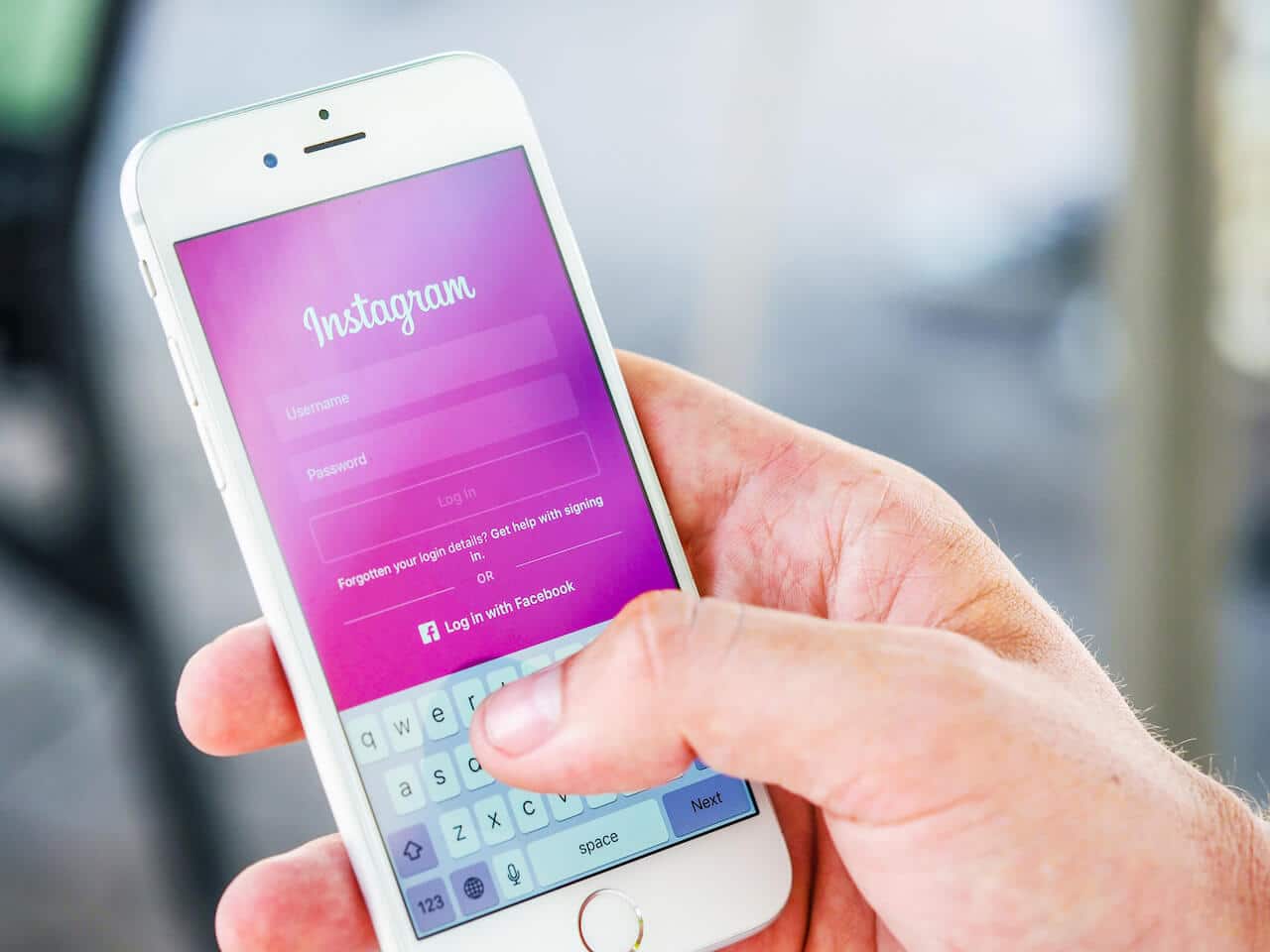
Steps to selling on Instagram with your Prestashop store
Step 1: Install the Prestashop Facebook module
This first step is essential to synchronize your Prestashop catalog with your Instagram account.
Follow these steps to install the Prestashop Facebook module:
- Go to your back office
- Go to the “Modules” tab, then “Module catalog”.
- Enter Facebook in the search bar to display the Prestashop Facebook module.
- Click on “Install
Step 2: Configure Prestashop Facebook
There are two ways of configuring this module.
You can go to the “Module manager” tab.
You can also select the “Marketing” tab in the side menu.
Then simply click on Facebook.
Click on “Start” to launch the configuration.
To activate this feature on your Prestashop store, follow these instructions:
- Log in to your Prestashop account using your e-mail address and password (if you don’t already have an account, please create one).
- Connect to your Facebook account by clicking on “Connect to Facebook”.
- Click on “Continue” to authorize access to your account
- Select the account with which you want to associate your Prestashop store.
Once you’ve completed these actions, note that your Business manager accounts will be automatically detected by Facebook.
This means you can easily manage your catalog, your Facebook page and your Facebook Pixel.
The latter is an invaluable tool for analyzing your visitors’ actions.
In the second part of the synchronization :
- Select the Business Manager account containing the Facebook page on which you intend to post your products (or create a new account by clicking on “Create”).
- Select the Facebook page for publishing your Prestashop catalog
- Select the catalog you wish to link to your Prestashop store
- Select your advertising account so that you can manage your advertising campaigns (if you don’t have one, click on “Create”).
- Select your Facebook Pixel
- Allow the Prestashop Facebook module to connect to your information
- Click “Next” to complete the configuration
Your Facebook account is now linked to your Prestashop store.
You’re almost there!
Step 3: Export your catalog to the Facebook catalog
Go to the “Product catalog” tab to start exporting your catalog to Facebook and Instagram.
It’s as easy as a click.
To check whether the operation has been completed successfully, click on “View catalog”.
What if your catalog doesn’t appear on your Instagram account?
Here’s what to do:
- Connect to your professional Instagram profile
- Go to the “Configuration” section
- Select the “Business” tab, then “Shopping”.
- Confirm your Facebook account
- Select the catalog you wish to associate with your store
- Click on “Done
Step 4: Tag your products
At this point, your Prestashop catalog is already exported to your Facebook page and your Instagram business profile.
All that’s left is to tag your products when you post on Instagram.
This will enable your followers to see the following:
- Product image
- Product description
- Product price
- A link directing your fans to your Prestashop e-commerce site so that they can buy the product in question
Conclusion
Now you know everything there is to know about selling on Instagram with your Prestashop store.
You’ve got everything you need to start developing your sales on this social network.
If you’re having trouble configuring or exporting your product catalog, don’t stay behind your screen on your own.
Don’t hesitate to call on me for help.
As a web developer with many years’ experience, I’ll support you throughout your e-commerce project. Contact me for more information.