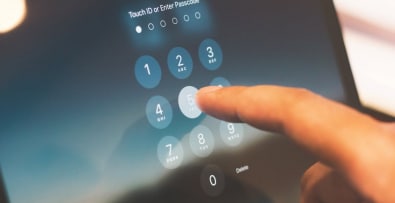Do you have a large volume of products to put online on your Prestashop store?
Would you like to transfer your products from Prestashop to a second e-commerce store?
Here’s how to import or export your Prestashop catalog.
Exporting a Prestashop product catalog
You own more than one e-commerce store and want to sell the same products in all your stores.
Or you’d like to have access to your product, category and customer databases, so you can make better use of and analyze them.
In both cases, here’s how to export data already present on Prestashop to your other site.
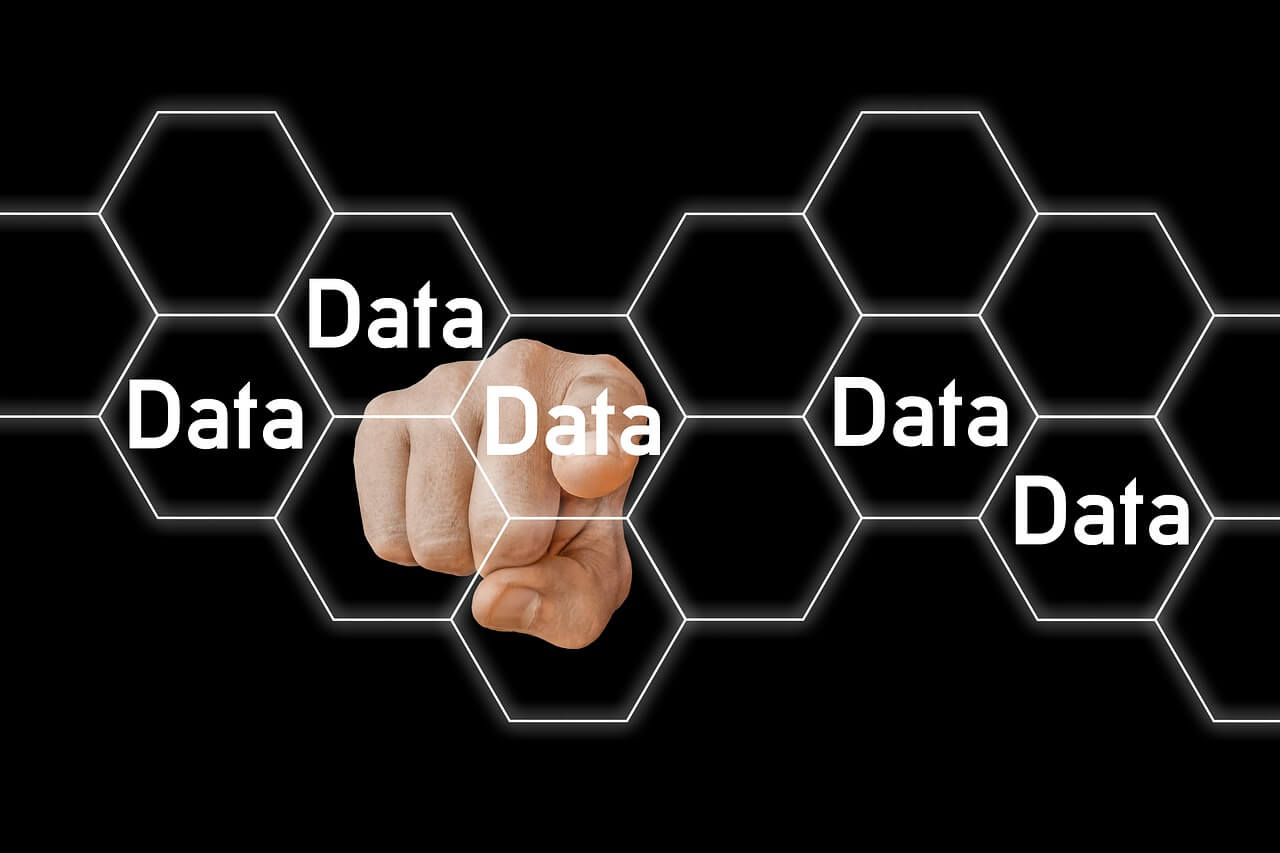
To export your product catalog from site A to site B :
- Go to site A, then visit the “catalog” page.
- Click on “export” at the top right of the list of products displayed.
- The file will be downloaded automatically.
- The downloaded file can be added to the B site.
Once downloaded, the file will, in most cases, be in .csv format. If the site where you need to import the catalog requires a different file format, click on “save as” and choose the correct format. If you wish to export your Prestashop catalog for manual analysis, the preferred format is .xls, which can easily be read by an Excel spreadsheet. If the second store to which you’d like to add your exported catalog is also on Prestashop, the next point explains how to proceed with the import.
Importing a product catalog into Prestashop
You want to put many products online on your Prestashop store. While adding each item one by one can be time-consuming, importing a Prestashop catalog using a .csv file can be done in just a few minutes.

What’s a .csv file?
A .csv file can be generated from a spreadsheet program such as Excel. A .csv file is a database file containing values, unformatted and separated by commas. You can import categories, variations, products, customers, addresses or manufacturers. To do this, go to “Advanced settings” and select what you wish to import. Depending on your choice, you’ll see a list of the data to be imported on the right. Mandatory items are marked with an asterisk. Click on “Import file” to put your new catalog online in Prestashop.
Prestashop catalog import tip
To make importing a Prestashop catalog easier, make sure you have the correct :
- Export your existing catalog if you have one.
- Once the file has been downloaded, fill it with the data to be imported.
- Import this new file as a catalog.
- Repeat for categories, customers, etc.
To conclude on the Export & Import functionalities of the Prestashop catalog
Now you know how to export or import a Prestashop catalog, along with your categories, customers and other important data.
If you’d like to delegate this task to someone else, or if you’d like some guidance, please don’t hesitate to contact me. As a Prestashop developer for over 10 years, I’d be delighted to help you.