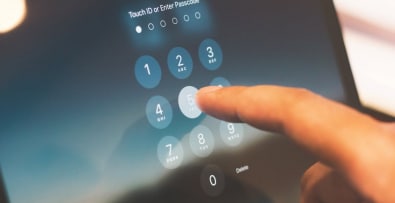There are millions of websites on the web, all seeking to promote themselves to Internet users. The same applies to e-commerce. Generally speaking, the factor that favors one site over another is the customer experience. If it’s positive or easy, the customer may conclude a sale, return to the site and even recommend it to friends and family. If not, a customer is lost and the company’s reputation is seriously damaged. Optimizing the home page is one of the most important ways of ensuring a good or even excellent customer experience. It’s the online equivalent of a store window. A point of sale must be attractive, dynamic and up-to-date. It’s a sign of the company’s health and efficiency. This is why it’s crucial for e-tailers to know how to personalize the home page of their Prestashop site (if that’s the CMS they’ve chosen).
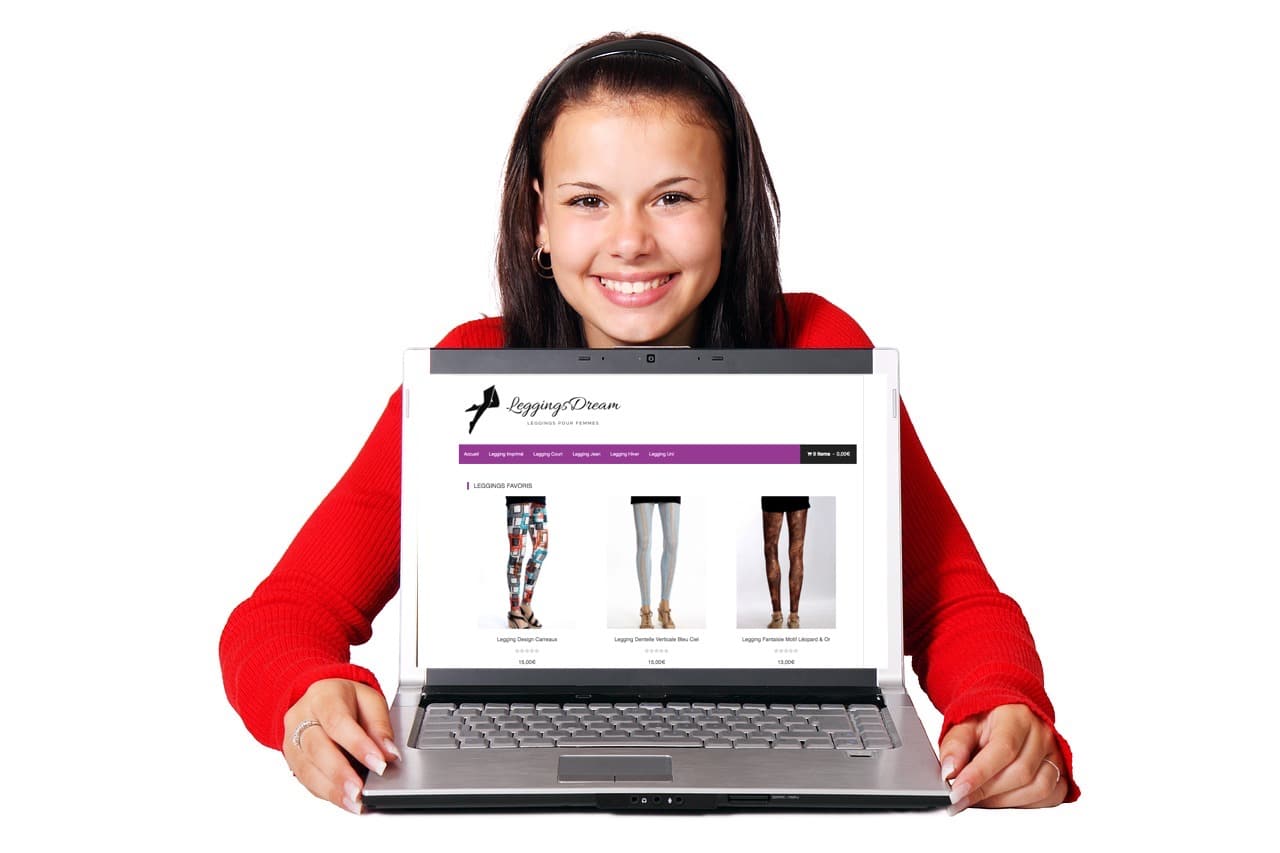
Why is it important to modify the home page of an e-commerce store?
In 2020, there are many platforms available to help you sell professionally online. This can take the form of a subscription-based solution or a store owned by the e-tailer. For both, the home page is the part of the site that gives the surfer his or her first impression of the offer and its seller. Rightly or wrongly, it testifies to the performance of the team behind the site and the credibility of the products sold there. So it’s important that the online presence reflects the company’s reality, culture and values. To put it plainly, the home page needs to impress the prospect who visits the site. To meet these needs, e-tailers are not content with the free versions that contain the basic functionalities of an online store. They spontaneously migrate to paid or premium versions for reasons of differentiation. These versions are 100% customizable. In the back office, the owner can work alone or as part of a team to make his store’s home page effective at retaining visitors. This helps to structure work and facilitate the planning of sales and marketing actions. What’s more, modifying the home page helps the site to rank well on search engines. Search engines take into account, among other things, a site’s loading time, the correspondence of content with the site’s theme, the proper functioning of links, and its compatibility with all screens. It’s therefore invaluable for the future of an e-commerce site that the home page be worked on in the background, even more so than the content.
How do you structure your e-commerce home page perfectly?
As in a physical store, basic elements such as the company name and logo, products and contacts must be integrated into the home page of an online store. Using the background functionalities, an owner can add his logo, colors, highlight popular products and special offers, payment solutions and complementary actions, talk about his news, etc. Knowing how to arrange them, however, is another matter. To give the right structure to a home page, as in these examples, you need to make sure that the following elements appear and are personalized:
- optimized title tag and H1 home page ;
- the search bar and customer information ;
- products and offers highlighted ;
- a menu and categories ;
- the newsletter ;
- text content ;
- link to social networks ;
- contacts and information about the company.
All these windows provide a general overview of the store and its latest news. Each window must contain a link leading directly to the site page containing all the relevant information.

How do I modify the Prestashop home page with the home page editor?
PrestaShop is a royalty-free web application that helps you design an online store for your e-commerce needs. It is published by the eponymous company. A Prestashop site has 2 accesses:
- The front office for visitors, who can carry out various actions such as ordering and purchasing products, subscribing to the newsletter, sharing content…
- The back-office is managed by the e-merchant to perform all desired customization actions, including monitoring online statistics, managing orders and stock. The application also offers a number of additional modules, both free and fee-based, which are extremely useful for more extensive management of your business.
Before modifying a store’s home page, you need to be an administrator and have access to the site’s background via an administrator account. Next, it’s important to work on the modules. There are 3 types of module:
- Header modules: logo, seller contacts, quick search bar, main menu, shopping cart and customer login link;
- Content modules (body): carousel, flagship products, news banners, custom text block;
- Footer modules: newsletter registration, several blocks of links, my account block and merchant information and contact details;
You should also add to the list of modules those that can be activated by default: the currency block, the language selector block and the social networks tab.
What improvements can be made to the Prestashop home page?
Add a custom banner
The banner is an excellent way of highlighting attractive images, such as promotions, seasonal collections or new products. PrestaShop offers a Banner module that makes it easy to add or modify a banner from the Module Manager.
Banner benefits
The main advantages of using a banner on the Prestashop home page are as follows:
- Optimized communication: banners can be adapted for each language, enabling targeted communication.
- Sales support: an attractive banner encourages customers to explore the catalog and finalize their purchases.
Steps to set up the banner
To configure your site’s banner, follow these steps:
- Select the “Modules > Module Manager” menu option.
- Find the “Banner” module and click on “Configure”.
- Add the desired image and define a redirect link.
- Add a description to optimize the natural referencing of this image.
Remember to use keywords in image descriptions to boost SEO.
Integrate a dynamic image carousel
The carousel is another powerful visual element, allowing multiple images to be displayed in a limited space. This module, present by default, is easily configured to scroll images to the top of the home page.
Carousel configuration
Follow these steps to set up your carousel on the home page of your Prestashop store:
- In the “Module Manager”, search for “Carrousel” and click on “Configure”.
- Adjust parameters such as scroll speed and hover behavior.
- Add images, with titles and descriptions for each language, to improve SEO.
Carousels are particularly effective for promoting temporary promotions or new products.
Customize the home page with text blocks
The “Custom Text Block” module lets you add text, images or videos to your home page. It’s ideal for store presentations, important announcements or links to specific pages.
Add a text block
The procedure for adding a text block to the home page is as follows:
- Go to “Module Manager” and search for “Custom text block”.
- Click on “Configure” to modify the text, format it and add multimedia elements if required.
- Save to publish content.
If your store is multilingual, remember to customize the text blocks for each language. This way, the content you add in these text blocks will each be referenced correctly according to the language used.
Advanced customization with the “index.tpl” file
For advanced customization, advanced users can edit the `index.tpl` file directly in the PrestaShop theme. This option is ideal for adding specific HTML content or adjusting page structure. Beware, however, that direct editing of the “index.tpl” file requires a good command of HTML and CSS, so as not to risk completely “breaking” the layout of your Prestashop home page. Nevertheless, the use of a “child theme” allows you to easily go back to the way things were.
Steps for editing the “index.tpl” file
- Create a “child theme” to avoid overwriting your changes when updating.
- Go to your theme folder, then open the “index.tpl” file in a code editor.
- Make the changes you want, integrating HTML code or specific elements.
Using a page builder module
For merchants wishing to customize their page without coding, there are “page builder” modules. These tools enable you to modify your home page using drag-and-drop elements. The best-known of these modules is undoubtedly “Page Builder”. As its name suggests, this is a visual builder compatible with PrestaShop. It makes it easy to create complex page layouts.
Search engine optimization
Visual elements such as banners and carousels can contribute to SEO optimization in the following ways:
Image and title descriptions
For each image added (in the carousel or banner), add a description including relevant keywords and an explicit description. These description elements will enable search engines to efficiently reference these images.
They will also enable visually impaired web users to obtain the image description when they visit the store using a site reader. Alternative texts for images are an important criterion for the accessibility of your Prestashop site.
Redirect links
Use links in visual elements to direct visitors to key pages.
Frequently Asked Questions on the Prestashop home page
Here you’ll find frequently asked questions about modifying the Prestashop home page.
How do I define a Prestashop home page?
To define a Prestashop home page, simply customize the default theme provided by the application. Modifications relate to the categories discussed in the previous paragraph.
How do I display a category tab on the Prestashop home page?
To do this, follow these steps: Modules > Catalog > Category > Check the ones you want to display.
How to change Prestashop home page blocks?
To modify the blocks in the Prestashop home page, simply go to “Modules”. Then find the block you want to work on and click on “Configure”.
How do I put several products on the Prestashop home page?
You have 2 choices here. Either via the “Featured Products” block, which you configure by adding the number to be displayed and the category identifier. Or via the “Carrousel”: Modules > Carrousel > Configure.
Learn more about Prestashop home page customization
There are many videos and tutorials available on Prestashop. This video shows how to customize various elements of the home page in Prestashop 8.
To conclude on Prestashop home page modification
Need help modifying your Prestashop homepage to optimize your conversions? Contact me today. As an expert Prestahop developer, I can advise you on how to customize your e-commerce store.