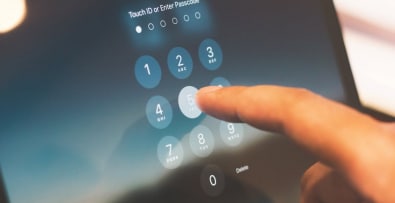You’ve lost your Prestashop administrator password, but fortunately it’s very easy to recover.
Whether your store is in Prestashop 1.3, 1.4, 1.5, 1.6 or even 1.7, the procedure is simple and comes down to three points.
First, you’ll need to find your _COOKIE_KEY_, then choose a new password and finally make the change in the database.
You’ll then have access to your Prestashop back office.
Find the Cookie Key for my Prestashop
To find your _COOKIE_KEY_, simply go to the “settings.inc.php” file in your installation’s “config” folder.
You’ll find something similar to :
define('_COOKIE_KEY_', 'avptmxg0d6FcsM1up8HW0ZmqTGvd1Hoh10BHhNg0wE2GCPp0apwZXDPA');
Copy the contents of your _COOKIE_KEY_ and set it aside.
Choose or generate a new Prestashop administrator password
We’re now going to choose a new password.
Once you’ve chosen or generated your new password, copy it after your _COOKIE_KEY_.
In my example, I have :
avptmxg0d6FcsM1up8HW0ZmqTGvd1Hoh10BHhNg0wE2GCPp0apwZXDPAmonnouveaumotdepasse
Change Prestashop database administrator password
Finally, access your database and enter the following query, adapting it to your situation:
UPDATE `VOTREPREFIXE_employee`
SET `passwd` = MD5('avptmxg0d6FcsM1up8HW0ZmqTGvd1Hoh10BHhNg0wE2GCPp0apwZXDPAmonnouveaumotdepasse')
WHERE `VOTREPREFIXE_employee `.`email` = ‘ADRESSEMAILDEVOTRECOMPTEADMIN’;
If you can’t remember which e-mail address you used, go to the ‘VOTREPREFIXE_employee’ table and edit the line corresponding to your profile.
All that’s left is to paste your _COOKIE_KEY_ and your new password into the ‘passwd’ field, remembering to select MD5 in the ‘Function’ column, as shown in the screenshot below.