PrestaShop maintenance mode is an essential feature that allows you to make your online store temporarily inaccessible to visitors, while retaining access to the back office to make changes. This option protects you against lost sales and technical errors during work on your site.
Imagine you need to update your catalog or install a new module while customers are browsing your store. Without maintenance mode, they might come across broken pages or place orders while you’re changing prices. Maintenance mode avoids these delicate situations and preserves your professional image.
PrestaShop maintenance mode definition
Maintenance mode is an integrated PrestaShop function which displays a temporary page to your visitors indicating that your store is temporarily closed for maintenance. During this time, you retain full access to your administration, so you can work with complete peace of mind.
In concrete terms, your customers see a customizable message explaining that the site will be back soon, while you can continue to manage your products, modify your prices or install modules without risk of disrupting the customer experience. This professional approach reassures your visitors and prevents them from thinking that your site is experiencing technical problems.
When should you activate maintenance mode on your store?
Technical updates and modifications
Always activate maintenance mode before updating PrestaShop or installing important modules. These operations can temporarily affect the operation of your store and create malfunctions visible to your customers.
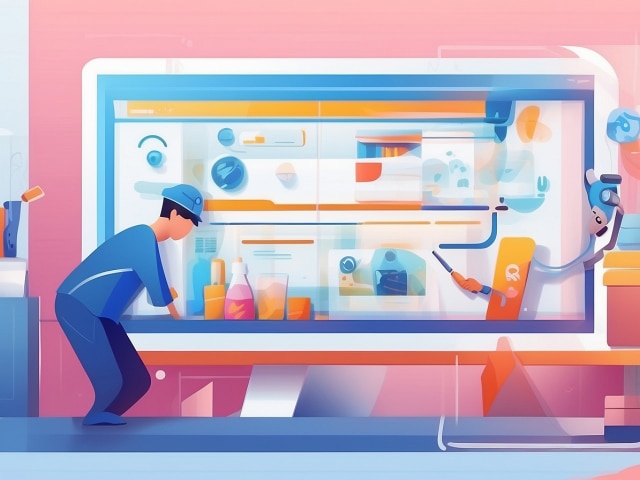
Scheduled maintenance
Schedule maintenance mode for your hosting provider’s interventions or important backups. Although these operations usually run smoothly, they can occasionally slow down your site or cause temporary outages.
Don’t forget to activate it if you’re working on your store’s design or testing new features. Your customers don’t need to see your trial and error as you fine-tune the shopping experience.
How do I activate maintenance mode in PrestaShop?
Activating maintenance mode in PrestaShop takes just a few clicks from your back office. Go to the “Shop settings” menu, then “General settings”. You’ll find the “Maintenance” tab or the “Activate store” option, depending on your version.
You can customize the message displayed to your visitors to explain the reason for the maintenance and indicate when your store will be accessible again, depending on your version. A clear, reassuring message maintains your customers’ confidence and encourages them to return later.
Don’t forget to test the display of your maintenance page by browsing your site from another browser or in private browsing mode. Make sure that the message is displayed correctly and that you can still access your administration.
Minimize the impact on your sales during maintenance
Communicating with your customers
Let your regular customers know about planned maintenance via your newsletter or social networks. This proactive communication shows your professionalism and avoids frustration. Clearly indicate the planned duration and reopening time.
On the maintenance page itself, invite your visitors to sign up for your newsletter to be informed when the site reopens. This approach turns a technical constraint into a loyalty-building opportunity.
Planning at the right time
Analyze your sales statistics to identify your store’s least frequented periods. Generally speaking, night-time or early-weekday maintenance has less impact on your sales than evening or weekend maintenance.
Limit maintenance time to the strict minimum. Prepare your interventions in advance and test them on a development environment to reduce your store’s downtime.
Mistakes to avoid with maintenance mode
Never leave your store in maintenance mode for longer than planned without communication. Your customers might think that your company is in trouble and turn to the competition. Regularly update information on the duration of maintenance.
Avoid activating maintenance mode during busy periods such as sales or holiday seasons, unless absolutely necessary. These critical times for your sales require maximum availability of your store.
Finally, never forget to deactivate the mode once you’ve finished your work. This classic mistake can cause you to lose sales for hours without realizing it.