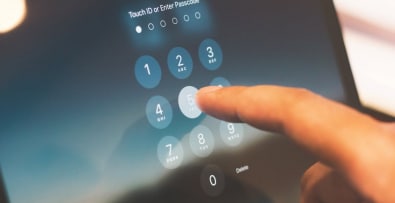What to read before updating Prestashop
Prestashop e-commerce software is regularly updated.
However, they are not mandatory.
If you don’t update Prestashop, it will continue to work.
Nevertheless, we recommend that you always use the latest version of Prestashop for your e-commerce site.
We’ll explain why it’s important to update Prestashop and how to do it.
Let’s take a look at the differences between manual and automatic updates, as well as all the precautions you need to take before getting started.
Why update Prestashop?
To take advantage of the new features
Each Prestashop update can bring a host of new features.
These may include shortcuts, easier management, updates to legal constraints on e-commerce management or the integration of a new module at the heart of the application.
By not updating Prestashop, you’re potentially depriving yourself of features that could be useful in the day-to-day running of your online store.
To take advantage of bug fixes
Like all software, Prestashop is not free of bugs.
These are sometimes minor malfunctions, but they can make using the solution even more complicated.
Each update corrects a certain number of bugs.
Some versions are even dedicated to fixing a particular bug when its impact on Prestashop use is too great.
By always having the latest version of Prestashop, you ensure that all known bugs are corrected.
For safety
It can also happen that a security flaw is identified.
This is a rare occurrence with Prestashop itself.
However, it is much more common in the case of modules used to add extra functionality.
Not all modules are of the same quality.
Between a module developed by a team and supported by a company, and one created by a single developer, there’s bound to be a difference, if only in terms of the means used to find and correct bugs.
Regular updates of Prestashop, and especially of installed modules, are essential to correct any identified security flaws.
Precautions and prerequisites for updating Prestashop
Backing up your Prestashop site
Before updating Prestashop or its modules, it’s imperative to make a backup.
Even if it rarely happens, a failed update can make your e-commerce site unavailable for hours, or even days, depending on the severity of the situation.
This is a net loss, since no sales can be made until the situation is back to normal.
So you need to make sure you have a backup, and more importantly, that it’s perfectly usable for restoring all or part of your site.
What a Prestashop site backup should include
The Prestashop site backup must include the following items:
- All site files: copy all files using FTP software such as FileZilla, or using your host’s backup options.
- The database: use a tool such as PHPMyAdmin to export a copy of your database.
Use a backup tool
Advanced users can also opt for backup tools such as Akeeba Backup for Prestashop, which makes it easy to create complete archives ready to restore in the event of a problem.
Check the prerequisites for the version to be installed
Each new version may have specific requirements. It is imperative to check that your hosting configuration meets or exceeds these requirements. Each version of Prestashop indicates the list of necessary prerequisites.
In particular, you need to check that you have sufficient versions of PHP, the programming language used to create Prestashop, and MySQL, the database server used to store all the site’s information.
For example, Prestashop version 1.7 requires PHP 7.1 (or even 7.2) and MySQL 5.6. To find out the exact versions required for each version of Prestashop, consult the official documentation, or use a diagnostic tool like PHP Info to check the versions on your server. If even one of the listed prerequisites is not verified, don’t attempt to update Prestashop. You’ll risk disaster and potentially hours of downtime to get your site up and running again.
Prestashop automatic update
Prestashop has an integrated automatic backup and update tool.
No technical knowledge is required, and the operation can be completed in just a few clicks.
The “1-click update” module
A module called “1-Click Upgrade” must be available from the Prestashop “Modules” administration page. If it isn’t installed, simply click on the “Install” button to take advantage of all its features. This module greatly simplifies the upgrade process for those who don’t master the technical aspects of the site.
Prestashop automatic update process
Disabling non-native modules
Disable non-native modules to avoid potential conflicts. This applies to all modules added manually. Once the update is complete, you can reactivate them and check their compatibility with the new version.
Update on a test site
Perform the update on a test site. If you have the option of cloning your store, test the update on a test environment first. This allows you to identify and resolve any problems before they affect your store in production.
Precautions to take before automatically updating Prestashop
Please note, however, that this automatic update is not infallible.
If something goes wrong during the update phase, you’ll need to make a backup of your site.
This means backing up your database, files and images.
The module can take care of this for you, but always check that the backup has been carried out correctly and that the archive is usable.
Ideally, you should have a complete copy of your Prestashop site.
A test store of sorts.
This way, you can test the automatic update without risk.
If all goes well and Prestashop is fully operational after the update, you can get started with the production Prestashop site.
Updating Prestahop manually
If you don’t want to or can’t update automatically, you’ll need to update manually.
Why update Prestashop manually?
The manual update is also recommended for larger Prestashop versions (e.g. from 1.6 to 1.7), or for users who want to retain full control over every step. Please note, however, that this procedure can be lengthy, and you must not omit any elements. If you’re not thorough enough, you run the risk of missing information and missing the update. You also need to be sufficiently proficient in web development. You need to master everything to do with the server (Apache, Nginx…), PHP and MySQL. As with automatic updating, it’s advisable to perform the operation on a test site first. Once the operation has been validated, it can then be reproduced on the real Prestashop e-commerce site.
Precautions to take when updating Prestashop manually
It is important to prepare for the manual update operation.
During this period, the online store will be deactivated, in “maintenance” mode.
This means that no visitors or customers will be able to access the site to view your products or place orders.
Unlike the automatic update, you’ll have to perform all the operations yourself.
You’ll need to make a full backup, then copy the files required for the update.
Then launch the update, check the proposed settings and correct them if necessary.
Once the update is complete, check all Prestashop functionalities to ensure that everything went smoothly.
Manual update steps
The main stages of a manual Prestashop update are as follows:
- Perform a full site backup (files and database).
- Download the files for the new version of Prestashop: go to the official Prestashop website to download the latest stable version.
- Replace files: use FTP software to transfer and replace old files with new ones, taking care not to overwrite the “/config” and “/img” folders.
- Update database: access your administration interface to launch a database update if necessary. Prestashop will automatically propose this option if structural modifications are required.
Update check and optimization
Once the update is complete, it’s crucial to check that everything is working as expected.
Functional tests
- Navigation and transactions: test every step of the purchasing tunnel to ensure that your customers can place orders without any problems.
- Modules and plugins: check your installed modules, as some may no longer be compatible with the new version. Deactivate or update any that are causing problems.
- Performance: use performance tools such as “GTMetrix” or Google’s “PageSpeed Insights” to analyze your site’s speed. A version update can sometimes modify the behavior of caches or SQL queries.
Reset Prestashop cache
After the update, clear your store’s cache to ensure that the changes are taken into account. You can access this option in the “Advanced settings” tab > “Performance”.
What to do in the event of a problem
Whether you opt for automatic or manual updating of your Prestashop site, it can happen that an error occurs and prevents you from completing the process.
HTTP ERROR 500
When the server returns a 500 error, this means that it has encountered an unrecoverable error and that the program cannot continue to run.
It’s important to read the problem description accompanying the error.
It usually gives instructions on how to solve the problem.
The most common problems occur when copying a duplicate file (which you then have to delete manually), or when rights are incorrectly set on files or directories.
Correct the errors and restart the update process.
Please note, however, that understanding the source of the error often requires a bit of analysis, and therefore web development skills. Don’t hesitate to call on me if you need help.
Insufficient disk space
Updating Prestashop generally involves downloading files, and sometimes decompressing them when an archive is involved.
You must therefore have sufficient disk space to ensure that this operation runs smoothly.
If this is not the case, clean up your files, free up disk space and run the operation again.
This problem often arises when you make a backup of the current site on the same disk.
A backup can be very large, depending on the size and content of your Prestashop site.
Module incompatibility
Prestashop update failure may also be due to incompatibility with the version of an installed module.
If this is the case, deactivate the module in question before performing the update.
Once Prestashop has been upgraded, update the module and reactivate it once it has reached a compatible version.
FAQ: Frequently asked questions about updating Prestashop
Can I stay on an older version of Prestashop?
Yes, it’s possible to stay on an older version as long as it’s stable and functional for you. However, note that you may lose access to new features and security updates.
What should I do if I get an error during the update?
The most common error isHTTP error 500, indicating that the server is experiencing a problem. Check your server logs to identify the source of the problem, or restore your backup if necessary.
Do I have to pay for an update?
Prestashop updates can be performed free of charge. However, you may also require professional assistance. In that case, don’t hesitate to contact me.
To conclude on the Prestashop update
As you can see, it’s very important to update Prestashop regularly.
This ensures that you not only have access to the latest functionalities, but also to all business and security patches.
However, a Prestashop upgrade, even for a minor version, is not to be taken lightly.
The slightest problem can make your e-commerce site unavailable.
You could lose a lot of sales and revenue.
I’m an e-commerce expert, with a particular focus on Prestashop, and have extensive experience of this solution. I have successfully updated many different Prestashop sites. Please do not hesitate to contact me so that we can discuss the best solution for maintaining and updating your Prestashop site. Together we’ll work out the backup and update procedure, and I’ll carry out the various operations, guaranteeing you a successful process.