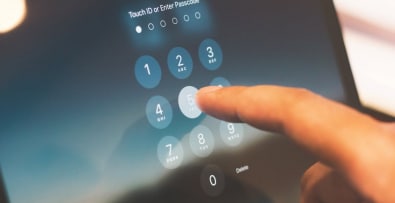Would you like to manage your online store more easily or customize it with Prestashop modules?
Find out in this article how to install a Prestashop module, free or paid, for version 1.7 of the CMS.
Installing a Prestashop 1.7 module from the administration interface
Installing a module from the back-office or administration interface is the quickest and easiest solution.
Installation differs depending on whether you are installing a free or a paid module.
Install a free Prestashop module
- Check that the module you wish to install is compatible with your version of Prestashop, then download it to your computer.
The downloaded module will be in archive format (zip or rar file). - In your administration interface, go to the modules tab on the left-hand side panel, then click on add a new module.
- Click on browse and select the module you have just downloaded.
Installation will then take place automatically. - Once installation is complete, you’ll see a message indicating that the module has been successfully installed.
All that remains is to configure it if necessary, and then test that it’s working correctly.
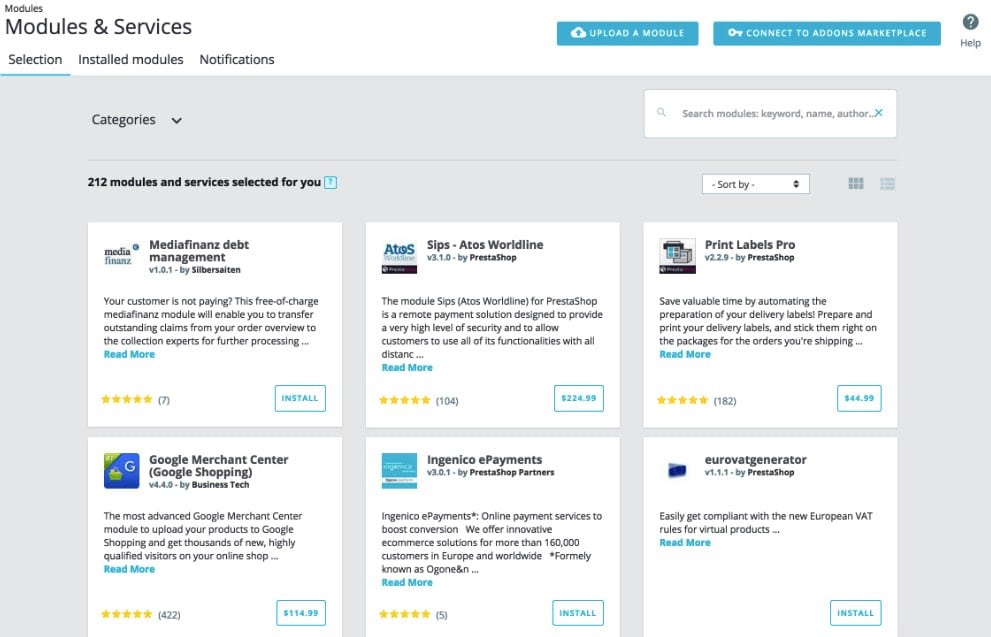
Installing a paid Prestashop module
- Log in to your add-ons customer account, accessible from your administration interface.
- Look for the module you have purchased in the list of modules in the selection tab, or use the search bar to find it.
- Once you’ve found the module, select it and click on the install button.
- You can check that the installation has been carried out correctly by searching for the module in the installed modules tab.
Then configure it if necessary.
Manual installation of a Prestashop module via FTP
Installing a module manually via the FTP transfer protocol can be difficult if you’re a beginner, as it requires you to master certain skills.
Use this second method only if the first doesn’t work, or if you’re already familiar with using an FTP client.
Here’s how to install a module manually:
- Unzip/uncompress the module you’ve downloaded onto your computer.
- Connect to your server using an FTP client.
Filezilla is an example of an FTP client.
You can find your login details in the e-mail sent by your hosting provider. - Once you’ve connected to the FTP client, go to the modules folder in your Prestashop store.
Move the unzipped files there.
- Then return to the back office of your Prestashop store and go to the modules tab.
- Find your module and install it.
Once installed, configure it if necessary.
To conclude on the installation of a Prestashop 1.7 module
Once you’ve finished installing your module on Prestashop 1.7, you’ll be able to take full advantage of its functionality.
If you need help installing or configuring a module, don’t hesitate to call on me. I’ve been a Prestashop expert for 10 years, and I’d be delighted to help you.